Playing mobile games on a computer is a blast. You have the opportunity to enjoy your beloved games more on the superior screen with better controls.
Playing mobile games on a computer is a blast. You have the opportunity to enjoy your beloved games more on the superior screen with better controls. This article will guide you through different approaches to playing mobile games on a PC, why you should do it, and useful tips to start.

Introduction to Playing Mobile Games on PC
Playing mobile games via the PC is slowly gaining popularity. It provides an alternative experience to what one gets when using a small phone screen. Through particular tools and strategies, anyone can easily play their mobile games on their personal computers.
Why Play Mobile Games Using PCs?
There are several advantages to playing mobile games on a PC. Firstly, bigger screens make it easier to observe all the details in the game. For example, this may be essential for someone who engages in fast-reaction types of video games. Moreover, compared to touchscreen controls, a keyboard and mouse let one achieve much more accurate control.
Benefits of Playing Mobile Games on PC
Better graphics are among the primary advantages you reap by using your personal computer instead of your cell phone while gaming. PCs tend to have more power; hence, they can run your game smoothly and make it look better at the same time. Moreover, using a computer for gaming preserves the battery life of your phone because it’s not being used during such times.
PC vs. Mobile Gaming
The comparison between gaming through PCs and that through smartphones reveals each category’s advantages over the other. The former is advantageous due to its mobility feature that allows you to play anywhere at any time while moving around with your gadget, but it is limited only by internet access or charge level. The latter permits prolonged gameplay devoid of discomforts associated with long hours in front of a TV or monitor, thereby allowing greater pleasure derived from sitting back comfortably without being bothered by cables connected between devices.
Best Ways to Play Android Games on PC
There are various methods through which you can play mobile games on your PC. Some of these ways are more popular and easier than others. Below, we will delve into three main ways: using Android emulators, screen mirroring, and official game ports.
Using Android Emulators
Android emulators refer to programs that enable you to run Android apps on your personal computer. This implies that you can install and play your favorite games just like on your smartphone device.
Best Android Emulators for PC
BlueStacks, NoxPlayer, and LDPlayer are some of the best Android emulators for PCs. These are commonly used since they have simple user interfaces as well as good performance. Each one has certain features that make it suitable depending on one’s preference.
How to Play Mobile Games Using Emulator
The first step involves downloading an emulator program and then installing it on a laptop or desktop computer. Once this has been done, you can download any number of games from the Google Play Store or other sources directly within the platform itself as part of your virtual library before launching them via keyboard controls only, punctuated by occasional mouse clicks if necessary.
Well-Known Software Like BlueStacks, NoxPlayer, and LDPlayer
BlueStacks leads the pack because it is known for being easy to use while at the same time accommodating a large number of games that run smoothly with this software due to its friendliness towards the user community so far. Secondly, NoxPlayer is a smooth-running player whose developers did not forget about customization options, making it available for both high-quality gaming experiences provided by powerful computers and those with low-end machines. Thirdly, LDPlayer is represented by a lightweight design compatible even with older hardware types.
Playing via Screen Mirroring
Another method is screen mirroring to play mobile games on a PC. With this technique, you get a chance to display your phone screen directly on your computer screen, allowing you to control the game on your PC.
PC Apps for Screen Mirroring
To make screen mirroring easy, there are several apps. ApowerMirror, Vysor, and AirDroid are some of the popular screen mirroring apps. These apps can connect your PC to your mobile phone and mirror the screen in real-time.
How to Mirror Your Mobile Screen to PC
To mirror your mobile phone’s screen on a computer, install a screen mirroring app on both devices. Connect both devices using either Wi-Fi or a USB cable after installation. Mirror your screen by following prompts from the app.
Best Software for Screen Mirroring
ApowerMirror is often recommended because it provides quality and ease of use when it comes to mirroring. Vysor is another ideal choice, particularly if you need to control your phone directly through mouse and keyboard inputs from your Personal Computer (PC). AirDroid can be useful for anyone requiring wireless connectivity.
Using Official Game Ports Instead
Some mobile games have official versions for PC. These ports run directly on your computer without needing emulators or screen mirroring.
Mobile Games That Have Versions for PC as Well
Official PC versions exist for games like PUBG Mobile, and Call of Duty: Mobile, among others like Genshin Impact. Often, these versions are optimized specifically for certain types of hardware found in PCs, giving a more seamless gaming experience.
Advantages of Using Official Game Ports
Playing mobile games that have been converted into an official format is usually the best idea, especially if you own a PC system. This means better performance and graphics since such formats are created specifically for personal computers (PCs). Furthermore, there won’t be any compatibility issues due to emulator or screen mirroring considerations.
Popular Mobile Games Available on PC
Several popular mobile games are available on the PC, either as direct ports or via platforms such as Steam. PUBG Mobile is one example; this game has an official emulator called GameLoop, while Genshin Impact has both mobile and PC versions.
Step-by-Step Guide on How to Play Mobile Games on PC
This will be a guide that will take you through the steps of starting to play mobile games on your PC. It is an easy process whether you choose an emulator, screen mirroring, or official game ports.
Installing an Emulator on a PC
To play mobile games on a PC, one of the easiest methods is installing an emulator.
How to Download and Install an Emulator
Go to the official website of your preferred emulator, such as BlueStacks or NoxPlayer. After downloading the installation file, follow the instructions given there to install it on your computer. Once that is done, open it up and sign in with your Google account details to set everything else accordingly.
Setting Up an Emulator for Gaming
After installing this emulator, you can download Android games using the Google Play Store it. You need to adjust some configurations to get the best performance if you want the gaming experience at its peak, like customizing resolution or controller buttons for optimal controls as per individual desires.
Configuring Controls for Mobile Games on PC
Among other features, most emulators give players the option to map their keyboard and mouse with corresponding game controls. Unlike touchscreen controls, this method makes it easier for a player to control their game better. This would enable a racing fan or action lover to customize button layouts depending on their gaming style, making playing easier.
Screen Mirroring Setup
If you want screen mirroring instead, then do the following:
How to Mirror Your Mobile Phone on a PC through USB or Wi-Fi
The two devices must be fitted with an app for duplicating the screen. Connect them either via a USB cable or wireless network. Open up the application on both sides and click “MIRROR START.”
Optimizing Screen Mirroring for Gaming
For smooth mirroring, ensure that both your mobile device and PC are connected to a steady Wi-Fi network. To prevent any delays, close all unnecessary applications running in the background. You can also adjust mirroring settings in an app to ensure you get better display quality.
Troubleshooting Common Screen Mirroring Issues
Simply put, if there are lags or disconnections during the process of duplication, then you should reconnect these gadgets either via a USB cord or opt for a more stable connection. In addition, make sure that both devices have been updated to the latest versions of the software.
Efficiently Running Mobile Games on a PC
To enjoy your mobile games on your PC without interruptions, it’s important to optimize your PC’s performance.
PC Performance Optimization for Mobile Games
Ensure that your PC meets the minimum system requirements for the emulator or screen mirroring app you are using. Shut down any background programs that might be causing a slowdown in your PC. Do graphic driver updates frequently and ensure that your PC is free from all kinds of malware.
Best Possible Settings for Playing Mobile Games on PC
Adjust the resolution and frame rate settings in your emulator or mirroring app as required by your personal computer. If you still experience lag while playing the game on your PC, try lowering these settings.
How Can I Reduce Lag When Playing Android Games on My PC
If possible, avoid Wi-Fi and use wired connections to minimize lag. Furthermore, reduce the game’s graphics settings if necessary. Lag can also be minimized through regular updates of your hardware and software.

Top Mobile Games That Are Playable on a Personal Computer
Many mobile games are enjoyable when played on a PC because they offer different experiences compared to being played on a mobile device.
Popular Mobile Games for Playing on the Computer
Some mobile games feel more at home on PCs due to better controls and visuals.
The Best Gaming Apps for an Android Phone or Tablet to Be Played on a Personal Computer
Games such as PUBG MOBILE, Clash of Clans, and Asphalt 9: Legends are among the top Android games that you can play on a PC today since they have larger screens, allowing accurate touchscreen control inputs via mouse movements or even using keypad commands.
Well-Known iOS Game Titles That Run on a PC Platform
Among Us, Fortnite, and Genshin Impact are examples of games available for iOS users who would like to play them on their computers. These games often come with dedicated versions optimized specifically for desktop gaming purposes.
Cross-Platforming Involving Mobile Gaming
For example, there are cross-platform games like Fortnite and Minecraft that let you play with friends on PC, mobile, or other devices. This implies that the same game can be played both on your smartphone and computer without losing any progress.
Tips for Competitive Mobile Gaming on PC
If you are a competitive gamer, playing on a PC might give you an edge.
How to Have an Upper Hand in Playing Games on PCs
Some advantages include better controls and faster response times. You can target more quickly and move around faster by using a keyboard and mouse in fast-paced shooters like Quake 3 Arena.
Best Strategies for Mobile Games on PC
Develop strategies that take advantage of the superior controls offered by the personal computer. For instance, when playing strategy titles, you can use your mouse and keyboard to manage resources and units much more efficiently. Regular practice is necessary so that the player can easily adapt to the new controls.
Using Keyboard and Mouse in Mobile Games
Most emulators as well as some screen mirroring apps offer key mapping functionality, which means that users will have to define their keyboard keys as well as mouse movements, which correspond with touch gestures they want to emulate to make it easier for them to play these games properly.
Advanced Tips for Mobile Gaming on PC
Here are some advanced tips for those looking to step up their mobile gaming experience on PC.
How to Connect a Game Controller to a PC
If you prefer using a controller, connecting one to your PC is fairly simple.
How to Connect a Game Controller to a PC
Most gaming controllers, like Xbox controllers and PlayStation controllers, can be connected to your computer via Bluetooth or a USB cable. Once connected, the controller can be configured in the emulator or game settings.
Best Game Controllers for Mobile Games on PC
The Xbox One controller and PlayStation DS4 are some of the preferred options for PC gaming. These controllers have wide compatibility and great controls that are comfortable and responsive for those long hours of play.
Configuring Game Controllers for Mobile Games
After connecting your controller, customize the button layout in the emulator or game settings. This will help you get the best experience while playing mobile games on your PC.
Enhancing Graphics and Performance
Improving graphics quality and performance can make your gaming experience even better.
Graphics Settings for Mobile Games on PC
Adjusting graphics settings in emulators or games provides a balance between performance and visual effects. Higher settings give better graphics but may slow down older PCs.
How to Improve Graphics Quality on Emulators
Emulators have resolution enhancements available as part of their settings, as well as other features such as anti-aliasing, which can improve how your favorite titles look when ported to larger screens.
Performance Tips for High-End Mobile Games
Always ensure that your computer meets the requirements of high-end games; otherwise, they might not run properly. If necessary, upgrade your hardware, and keep your software up-to-date to play smoothly.
Modding Mobile Games on PC
Modding is a way of introducing new content and functionality into these portable entertainment products.
How to Mod Mobile Games on a PC
Some emulators allow mods, while others are specifically designed with this option in mind. Mods may be downloaded from trusted websites, and then installed to add different features or change gameplay mechanics, among other things.
Best Mods for Mobile Games on PC
Famous mods include new skins, maps, or gameplay mechanics, among others. Ensure you download compatible mods with your game version, though.
Legal Considerations When Modding Mobile Games
Be aware of the legality of modding; some mods may violate the game’s terms of service and subsequently lead to banning your account. Only download mods from reputable sources.
FAQs About Playing Mobile Games on PC
Here are some questions you might have about playing mobile games on a computer.
Is It Legal to Play Mobile Games on a PC?
Playing mobile games on a computer is allowed in most cases, especially using an official emulator or port. However, ensure to familiarize yourself with the terms of service of the particular game in order not to infringe on any conditions.
Can I Use My Google Play Account on an Emulator?
Most emulators support access via Google Play accounts. This will allow you to get your purchased games and progress across devices.
What Are the System Requirements for Playing Mobile Games on PC?
The requirements depend on the emulator or screen mirroring app, as well as the desired games. Typically, a 4 GB RAM PC is recommended with a good graphics card and a stable internet connection. Nonetheless, others can still run even with low-spec PCs, but they won’t produce a quality display, so it’s better if you buy high-end ones for a smooth experience.
Conclusion: Mobile Gaming on PC in the Future
Mobile gaming is growingly becoming popular on PC and is likely to continue being so. With more games allowing cross-platform play or releasing better versions of them for PCs, the difference between mobile and PC gaming will be hard to tell. Playing mobile games on a computer can make your gaming experience awesome whether you are playing casually or competitively.
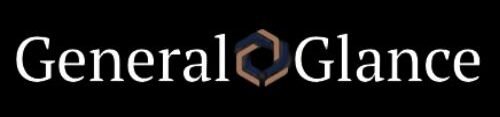

COMMENTS